 |
| extend trial period of windows |
Well Well Well... Guys this time we are going to share you one of the full proof and the most easiest way to extend the trial period of your Windows from 30 days to 120 days. This little trick will work on any versions of Windows XP, 7, 8, Vista and even in Windows 10.
Yeah... You heard it. This little trick is so simple that even a child can do it. And not only that this takes less than a minute.

Here are those simple and easy steps:
- Click on "Start Button > All Programs > Accessories"
- Click Right on "Command Prompt" and select the option "Run As Administrator" You may be asked to enter the password, enter it and continue on. You can also use the Command Prompt in the Administrator mode by typing "cmd" in the start menu search box and pressing the key "Ctrl + Shift + Enter"
- Type the following Command and press Enter
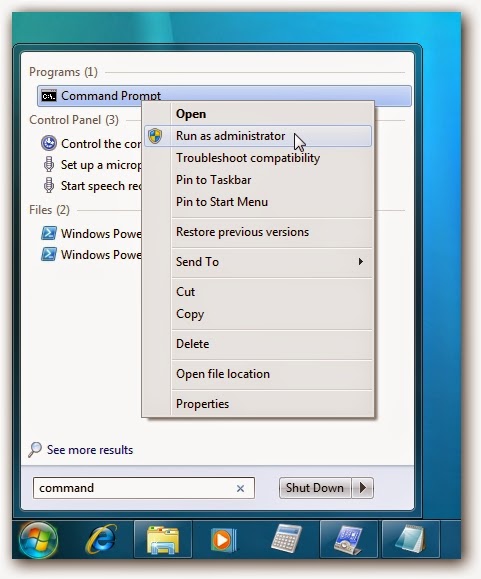 |
| running command prompt as administrator |
 |
| type these commands in command prompt window and press enter |
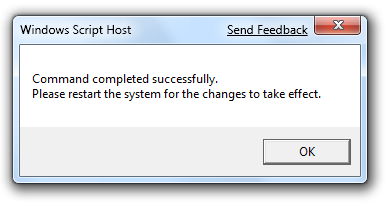 |
| Now restart your windows |
After then, close the Command Prompt Window. You will be asked to restart the Windows. And after the restart, the trial period of your Windows will be reset back to 30 days again.
Note:
You can use this slmgr -rearm command for three times only. So, use this command at the end of the trail period so that you will be able to get full 120 days trail period of Windows.
How To Check The Remaining Trail Period Of Windows
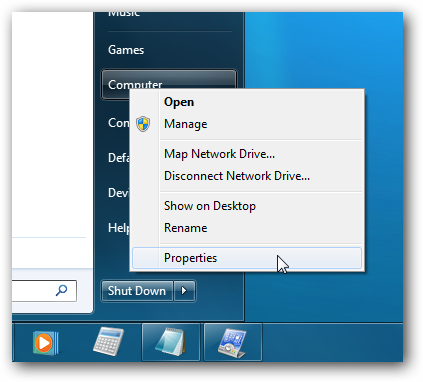 |
| Start > Right Click My Computer > Then Click Properties |
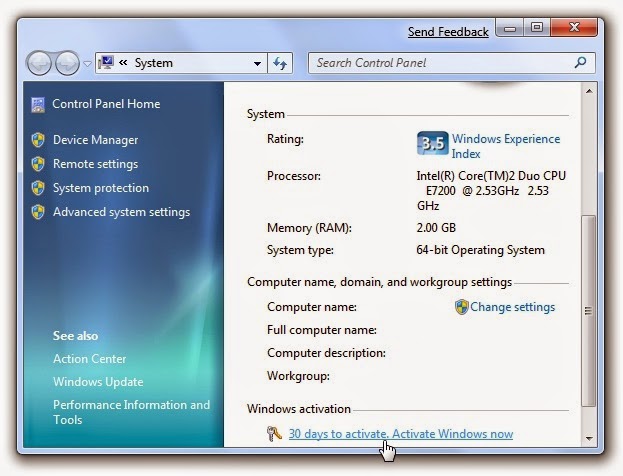 |
| back to 30 days trial period |


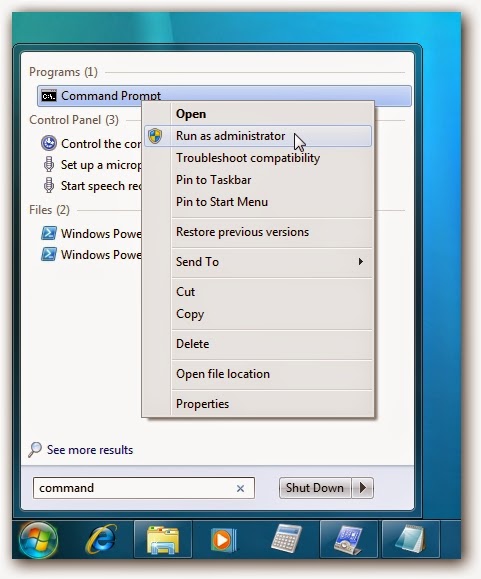

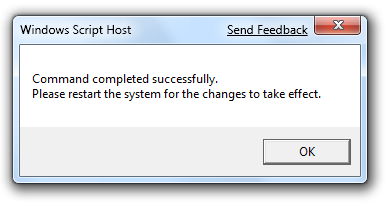
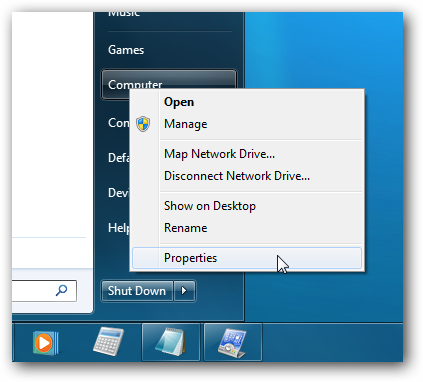
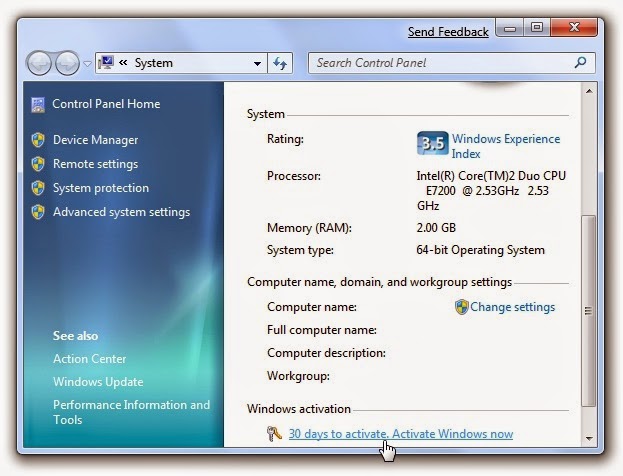
No comments:
Post a Comment